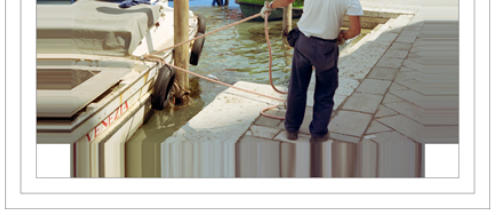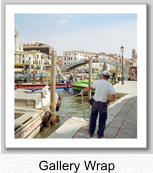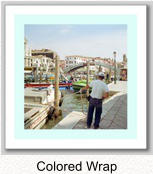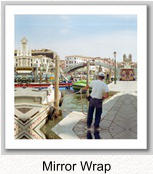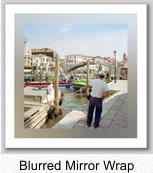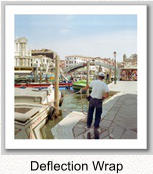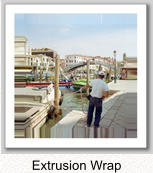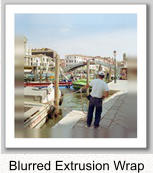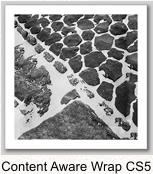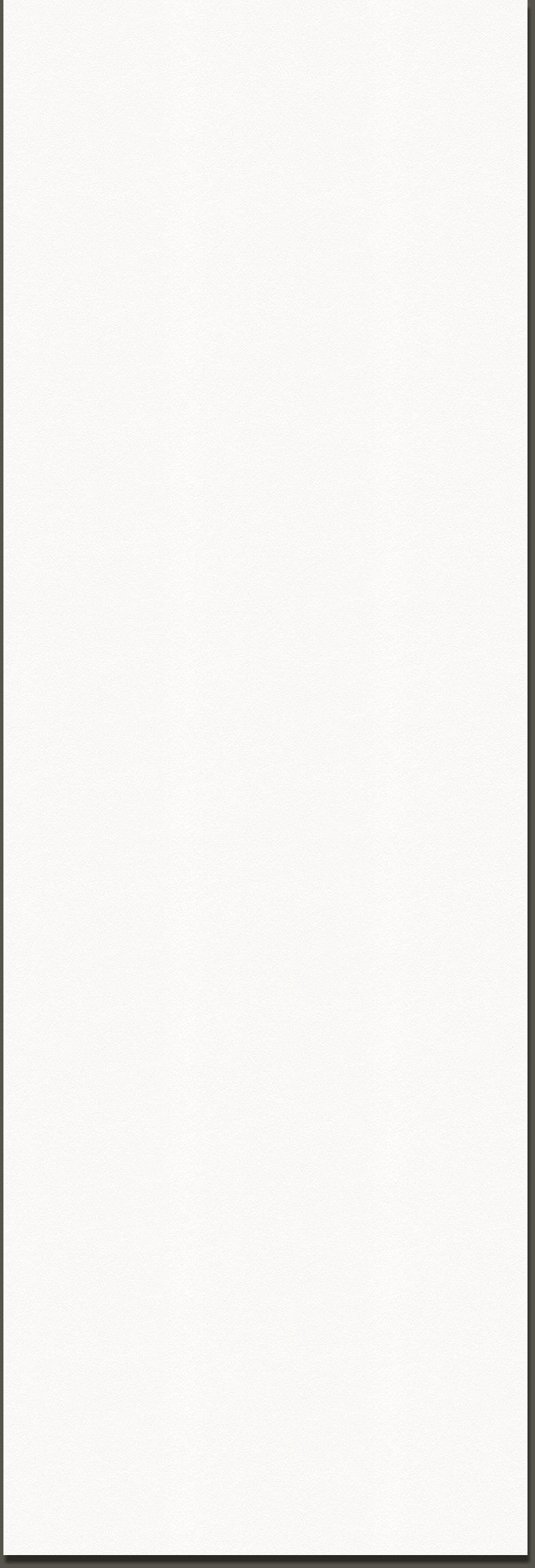
Six image wrap actions for the action tool of
Photoshop®
Shareware actions that will save you hours of manual
editing to create image wraps. Easy, flexible and fast
actions, installation of no plug-in needed, just load the
actions in Photoshop.
The Gallery wrap action is the only one that asks for some size
computing done by the user. Instructions are in the action stops.
The Gallery Wrap is using actual image data for the stretcher frame
sides, the image is enlarged and will extend up to the back of the
stretcher frame. If that is not possible or not preferred you can use
one of the following wrap choices that are mostly based on copying
part of the original image edges to extend the image character over
the edges.
The Plain Wrap has normally white stretcher frame sides but you
can add any color, pattern or even content aware fills for the sides
during the action run. For the last fill type you need at least
Photoshop CS 5.
The Mirror Wrap, the Deflection Wrap, the Fast Extrusion Wrap
and the Precise Extrusion Wrap work all in a similar way. Just add
the stretcher frame sizes, the action stops explain which numbers.
The wrap area is selected at some point in the action run so you can
blur the sides if desired. You can also stop the action there and use
the area selection for another filter etc and continue the action after
that. Some trials with actions and the action menu will make it
easier to add your own choice of filtering. Limitations on the last
four wrap choices.
More features
On all wraps a grey line is added at the boundary of the image
wrap, the printed page and halfway, two times half an inch white in
between, so it is easier to measure at the back of the stretcher frame
whether the image is in the center and whether the tension is equal
along the sides. That boundary isn't the ideal extra canvas you
would like to have for applying tension and fixing the canvas with
staples to the frame. It is more a minimum of canvas added to get
the largest prints possible from the fixed widths of canvas rolls and
printers. If possible use more canvas for easier stretching. On the
other hand if you like to have less canvas material at the back and
you are able to stretch with just 3/4 of an inch canvas at the back
you could deselect the last two canvas steps in an action. I would
suggest to duplicate the action set then to keep an unchanged one
next to it.
Some experience with action editing may be required.
The guide lines are here represented in the cropped larger image
with the Fast Extrusion Wrap, in practice the Fast Extrusion Wrap
is more economic in processing time than the Precise Extrusion
Wrap but the canvas edges have to be folded in a more complicated
way to hide the white corners.
An extra image size resampling choice is added at the end of each
wrap action to add a percentage to the size in the direction the
canvas is transported on the printer. This compensates the shrinking
of the canvas after printing and varnishing. The actual percentage
to use depends on the canvas quality and varnishing done. Some
RIPs have the percentage already incorporated in the substrate
choices so in that case one should not add the percentage here.
The following picture shows a finished precise extrusion wrap.
Copyright to all actions, action methods, texts, on this site and to
certain photographs used to illustrate them are held by the
developer Ernst Dinkla. The site itself and some photographs are
copyright 2006 by Ernst Dinkla, The Netherlands. All right
reserved. The actions have been tested on all Photoshop versions
up to CS 5.5 and their respective platform versions. No issues were
reported. The actions were not tested on other applications that may
load Photoshop actions.
Photoshop is a registered trademark of Adobe.